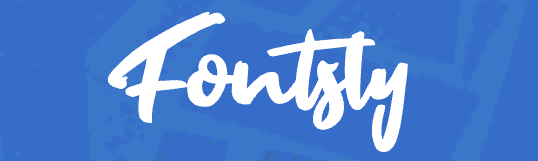Creative Ways to Use PNG Files in Photoshop or PowerPoint
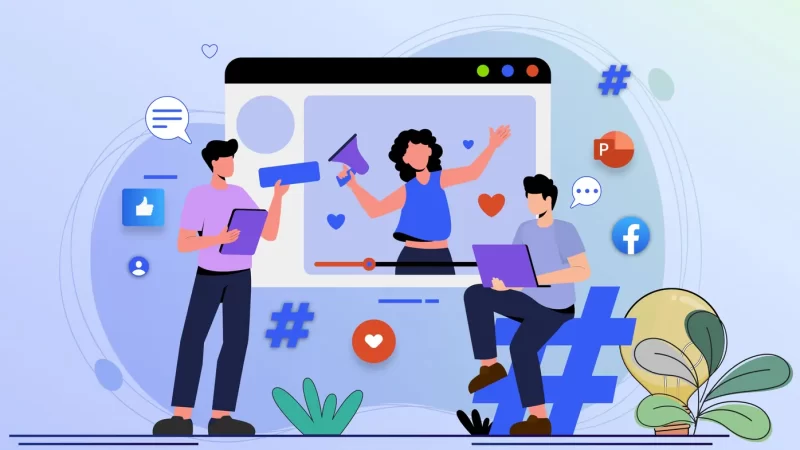
PNG files might seem simple, but once you start using them, you realize they’re ridiculously versatile. The big win? They come with transparent backgrounds, which means you can drop them into almost any project without worrying about awkward white boxes or mismatched edges.
If you spend time in Photoshop or PowerPoint, PNGs can save you a lot of work while instantly leveling up your designs. Here are a few practical (and creative) ways to put them to use.
Build Graphics Faster
Not everyone has time to design everything from scratch. PNGs give you a head start. In Photoshop, you can stack them, resize them, and combine multiple images to build something entirely new. In PowerPoint, they act as ready-made design elements—icons, arrows, stickers, you name it—so your slides don’t look stuck in the default template zone.
Freshen Up Presentations
Slides don’t have to be boring. Swap out standard bullets for small PNG icons, use textured overlays to break up plain backgrounds, or drop in subtle accents to make sections feel polished. It’s a small change, but it gives your presentation that “someone actually cared about this” vibe.
Highlight Products or Work
If you sell products or share portfolio pieces, PNGs make life easier. In Photoshop, you can place product shots onto clean backgrounds, create mockups, or layer them into ads. In PowerPoint, dropping transparent product images onto branded slides makes them look sharper and more professional than just pasting in screenshots.
Play With Overlays
Textures, brush strokes, and abstract shapes as PNGs are like cheat codes. In Photoshop, you can layer them over photos for unique effects. In PowerPoint, they keep slides from looking too flat while still letting your main content stand out.
Quick Social Media Graphics
You don’t always need Canva. Open Photoshop, grab a background photo, drop in your logo PNG, and add a couple of accents—that’s a social post done in minutes. Even in PowerPoint, you can mock up Instagram stories or ads using PNGs as stickers or callouts.
Add Simple Motion
PNGs aren’t static if you don’t want them to be. In PowerPoint, animate them—fade them in, slide them across the screen, or stack multiple graphics for a layered effect. In Photoshop, they can be turned into GIFs if you’re experimenting with basic motion design.
Stay on Brand
This one’s practical. Save your logos, icons, and other branded graphics as PNGs so you can reuse them across tools. Whether you’re editing in Photoshop or presenting in PowerPoint, your visuals stay consistent without needing to rebuild anything.
Where to Find PNGs
You don’t have to create every asset yourself. Free resources can fill in the gaps. Pikwizard’s PNG Images collection, for instance, is a library of transparent PNGs alongside photos and videos—handy when you need quick elements without hunting for hours.
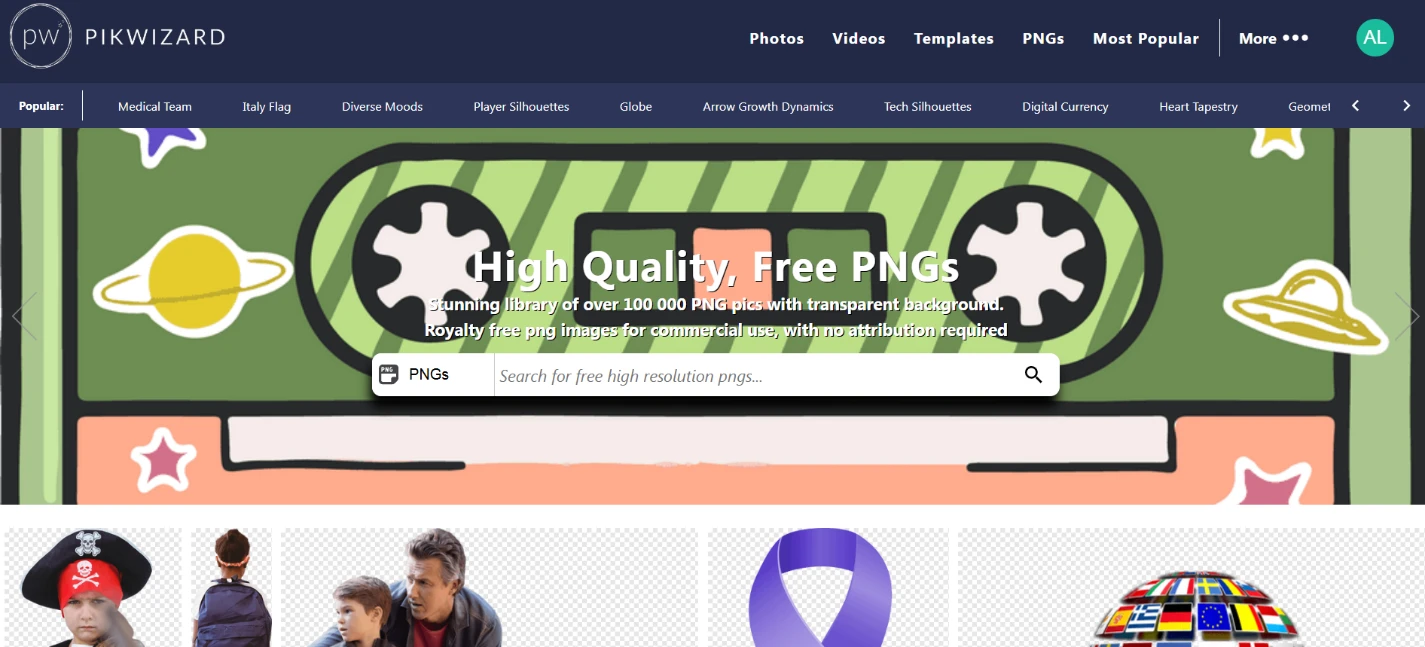
PNGs aren’t flashy, but they’re the kind of tool that quietly makes everything look better. They blend into designs without extra editing, they keep slides clean, and they save time whether you’re designing a product mockup or putting together a deck.
You don’t need to be a professional designer to make the most of them. A few transparent images, a little layering, and some creativity can make a presentation or graphic look like it took way more effort than it actually did.