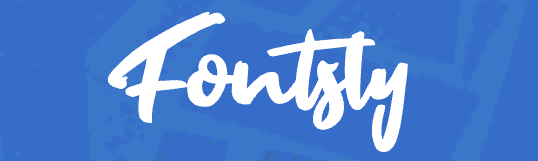QR Scanner ProMax for iOS: A Complete, No-Nonsense Guide for Everyday Scanning
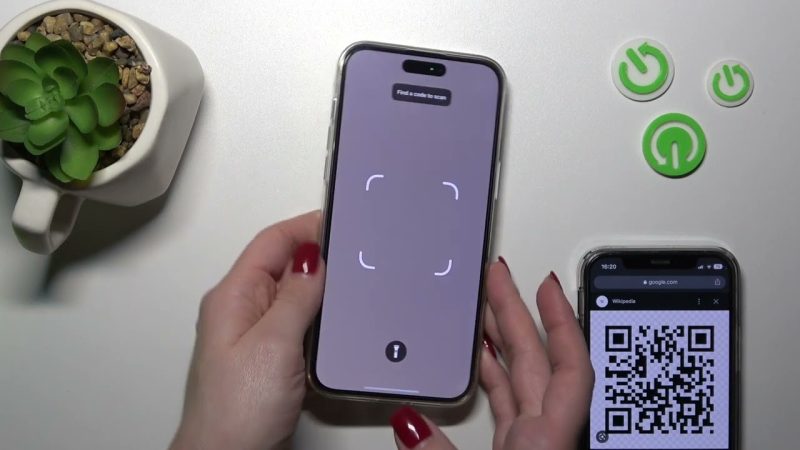
This long-form review explains what QR Scanner ProMax does, how to set it up, where it shines, and how to get reliable results every time. You’ll find practical examples, a features table, privacy notes, troubleshooting, and a detailed FAQ.
What This Article Covers
- Who QR Scanner ProMax is for
- Key features and why they matter
- Step-by-step setup
- Efficient day-to-day workflows
- Supported code types and common uses
- Privacy and data handling
- Shortcuts, widgets, and automation
- Troubleshooting and power tips
- FAQ for quick reference
Who QR Scanner ProMax Is For
QR Scanner ProMax targets iPhone and iPad users who scan codes often and want a fast, accurate app with a clutter-free interface. If you use QR codes for payments, menus, app logins, Wi-Fi sharing, packaging barcodes, or inventory checks, this tool keeps the process straightforward. It’s suitable for both personal and business use—quick access for a single scan, and robust options when you need repeatable workflows over the course of a day.
What Makes It Different
Two traits define QR Scanner ProMax: speed and clarity. The app opens quickly, locks focus reliably, and reads a wide range of formats without forcing extra taps. The interface guides you to an action—opening a link, saving a contact, joining a Wi-Fi network, or copying a code—so you spend less time interpreting results and more time acting on them. Power users get batch scanning, history search, and structured export options that reduce manual work. If you want a scanner app free that is focused and efficient, this is the core value.
Key Capabilities at a Glance
- Instant Scan: Launch to live camera with autofocus, torch toggle, and haptic feedback on successful read.
- Wide Format Support: QR, Data Matrix, Aztec, PDF417, Code 128, Code 39, EAN-8/13, UPC-A/E, and more.
- Smart Actions: Auto-detect content (URLs, vCards, Wi-Fi configs, event tickets) and suggest the next step.
- Batch Mode: Scan several items in a row with minimal UI friction, then export or process them together.
- History & Search: Save scans automatically, add notes, star favorites, and locate past scans by keyword.
- Gallery Import: Decode codes from screenshots and photos.
- Privacy-First: Local processing by default and user-controlled data retention.
- Automation Hooks: Shortcuts, widgets, and Siri for quick access and scripted workflows.
Getting Started
1) Install and Allow Camera Access
Install from the App Store, open the app, and grant camera permission on first launch. Without camera access, live scanning is unavailable, but you can still import from Photos. Enable notifications only if you prefer vibration or alert feedback on scan completion; otherwise, haptics and on-screen banners are sufficient.
2) Adjust Core Preferences
Open Settings in the app and decide how you want scans handled. Typical defaults work for most people: auto-copy recognized text, prompt before opening websites, and save to history. If you manage sensitive codes, disable auto-open and enforce confirmation, so you always preview content first.
3) Learn the On-Screen Controls
The camera screen keeps controls minimal: torch, gallery import, and a quick mode switch for batch scanning. On recognition, the result card appears with context-aware actions. If multiple codes are in frame, the app selects the most central and sharply focused one; tap to change the selection if needed.
Everyday Use Cases
Open a Menu, Pay, or Join Wi-Fi
In restaurants and shops, point your camera and hold steady. The app shows a clean preview of the detected content: a website, a payment intent, or a Wi-Fi profile with SSID and encryption type. Tap to open the site, confirm the payment flow in your browser or wallet app, or add the Wi-Fi network with system dialogs. The confirmation step reduces accidental taps and gives you a quick chance to verify the destination.
Sign-In Links and App Downloads
Many services provide magic-link sign-ins or deep links for apps. QR Scanner ProMax recognizes these and routes them properly, so you avoid copy-pasting. If the code points to a store listing, the app hands off to the correct store page. For enterprise provisioning, you can preview the URL to ensure it matches your organization’s domain before proceeding.
Contacts, Events, and Text
When the app sees a vCard, you get a save-to-Contacts button and optional fields preview. For calendar events, tap to review details and add to your calendar. Text content such as coupon codes, serial numbers, or tracking IDs can be copied with one tap; notes help you label items for later retrieval.
Supported Code Types and Typical Uses
QR Scanner ProMax reads the formats most people encounter day-to-day. The table below links each symbology to practical scenarios.
| Code Type | Typical Use | Notes |
|---|---|---|
| QR Code | URLs, Wi-Fi, vCards, payments, app deep links | Robust to damage; most common consumer format. |
| Data Matrix | Pharma packaging, electronics, small labels | High data density on tiny surfaces. |
| Aztec | Boarding passes, transport tickets | Often used in mobile tickets and passes. |
| PDF417 | ID cards, shipping labels, event passes | Stacked 2D barcode; tolerant to distortion. |
| EAN-13 / EAN-8 | Retail product barcodes | Common in European retail. |
| UPC-A / UPC-E | Retail product barcodes | Common in North American retail. |
| Code 128 | Logistics, inventory, tickets | Compact and versatile for alphanumeric content. |
| Code 39 | Asset tags, simple inventory | Wider, lower density than Code 128. |
Why Accuracy Feels Higher
Three implementation choices raise the success rate: first, the focus and exposure behavior favors contrast on the code matrix rather than the entire scene; second, the recognition pipeline waits for a stable frame when movement is detected; and third, the UI waits for a high-confidence decode before surfacing actions. The outcome is fewer false positives and fewer half-decoded results, especially in poor lighting or with glossy packaging.
Performance and Reliability
Scanning feels consistent because the app trims extra steps. It keeps the camera session lean, gives you a bright torch toggle on low-light scenes, and avoids overprocessing. On older devices, this matters: the app maintains fluid frame rates and doesn’t stall between consecutive reads. In normal use you can scan a row of items with minimal delay between signals, adding notes later in the history view if you need to annotate codes.
Batch Scanning and Exports
Batch Mode
When batch mode is active, the app stores each successful read in a running list. You can pause, review, delete misreads, and continue. This is handy for retail checks, stock rooms, or event entry. The app lets you apply a label to the session so you can search for it later in history.
Export Options
- CSV: Useful for spreadsheets and basic imports into inventory systems.
- JSON: Good for developers and structured pipelines.
- Plain Text: Quick copy for messaging and notes.
Exports include timestamps and, if you add them, per-scan notes. This reduces the chance of mixing up similar items scanned the same day.
History, Notes, and Organization
History is searchable by text, code type, label, and date. Star items you revisit often, like a vendor payment QR or corporate Wi-Fi SSID. Notes attach context—price, location, or order number—so the code is meaningful weeks later. If you prefer minimal storage, set automatic cleanup after a chosen period, or clear individual entries once they’re no longer needed.
Working With Screenshots and Photos
Not all codes arrive on paper. The gallery import tool decodes from screenshots, emails, and PDFs you’ve captured. For a dense PDF417 on a shipping label, zooming in before import can increase clarity, but in many cases the app reads at native resolution without extra steps. If a code fails from a noisy image, try cropping to the code area and reimporting; this improves signal-to-noise.
Privacy and Data Handling
By default, QR Scanner ProMax processes scans locally. There’s no account requirement, and history is stored on your device under your control. If you sync backups via iCloud at the OS level, they follow your system policy. Links open in your preferred browser so you retain full cookie, content blocker, and password manager behavior. The app’s prompts before opening external destinations add a basic layer of safety without slowing you down.
Automation: Shortcuts, Widgets, and Siri
Shortcuts
Shortcuts support enables one-tap workflows. A common pattern is: open the scanner, capture the first successful decode, copy it to the clipboard, and append to a specific note. Another pattern is a batch routine that collects a CSV and drops it into a cloud folder for a shared team spreadsheet.
Home Screen and Lock Screen Widgets
Widgets place the scanner on your Home Screen or Lock Screen. Tap, scan, done. If you have recurring tasks, a widget that launches directly into batch mode can save a few seconds per session and keep your flow consistent.
Voice Access
Siri support is straightforward: configure a phrase like “Start QR scan” to jump into live scanning without navigating screens. This is convenient when your hands are busy or when operating with gloves.
Practical Tips for Better Scans
- Frame the code squarely: Tilt the phone to reduce glare and keep corners visible.
- Use the torch in low light: The app’s torch button is a one-tap fix for dark scenes.
- Avoid motion blur: Hold steady for a fraction of a second after the app locks focus.
- Check the result card: Confirm the destination before opening unfamiliar links.
- Label sessions in batch mode: You’ll thank yourself when exporting later.
Edge Cases and How the App Handles Them
Damaged or partially obscured codes are common on shipped boxes. The app prioritizes central modules and fills in missing bits when possible; still, a rip across the finder pattern can be a hard stop. For reflective packaging, move slightly off-axis to cut glare. If a dense PDF417 won’t read at arm’s length, step back and let the auto-focus lock at a bit of distance—often this sharpens the bars enough for a clean decode.
When to Use the System Camera vs. QR Scanner ProMax
iOS includes a built-in QR feature in the Camera app, which is useful for occasional single scans. QR Scanner ProMax becomes the better choice when you want explicit confirmation before opening, consistent handling of non-URL content, organized history, batch mode, and export. If your workday involves repeated scanning, you’ll notice the difference in time saved and errors avoided.
Feature Matrix and Practical Scenarios
| Scenario | Recommended Mode | Output | Power Tip |
|---|---|---|---|
| Event check-ins with multiple tickets | Batch Scan | CSV export with timestamps | Label the session with event name; filter by “starred” for VIPs. |
| Warehouse shelf verification | Batch Scan + Notes | JSON for system import | Add rack or bin in the note field on each scan. |
| Customer Wi-Fi sharing at a café | Single Scan, confirmation on | System Wi-Fi join | Keep a printed QR at the counter and a backup in Photos. |
| Marketing campaign tracking | Single Scan | Open URL in default browser | Preview the domain; add campaign tag notes for later analysis. |
| Support team decoding user screenshots | Gallery Import | Copy to clipboard | Crop busy screenshots to the code area before import. |
Design, Feedback, and Accessibility
The interface uses clear contrast and readable text sizes. Haptic taps communicate success without sound, which helps in quiet or noisy spaces. The torch button is accessible on the primary scan screen, so you don’t have to dive into menus. VoiceOver labels on buttons are concise and informative, describing current state and action clearly.
Troubleshooting Common Issues
“The app doesn’t recognize a code on glossy packaging.”
Glare can obscure modules. Tilt the phone a few degrees or move under softer lighting. If glare persists, step back to let auto-focus sharpen the pattern and reduce flare.
“It opens the wrong link when multiple codes are close together.”
Tap the preview box to switch targets. Alternatively, cover the unintended code with a finger while aiming at the intended one, then remove your finger as the app locks focus.
“A very dense PDF417 won’t decode.”
Back up slightly and hold steady. Avoid zoom; optically moving back often yields a sharper result than digital zoom. If the code is damaged, try another copy if available.
“The result opens too quickly.”
Turn off auto-open and enable the preview confirmation. This gives you a safe review step before launching any app or site.
Security and Link Hygiene
QR codes can point to any URL, so previewing is important. The app shows you the exact link and scheme. If a code tries to open a non-browser scheme (for example, a wallet or payment app), you can cancel and inspect the text first. Combine this with iOS content blockers and reputable browsers for layered protection. For internal enterprise use, verify that links resolve to your company domain.
Storage, Cleanup, and Exports
By default, scans live in history until you remove them. You can bulk-delete by date range, filter by label, or export before cleanup. Exports keep a consistent column order so you can set up spreadsheet formulas once and reuse them. If you scan in multiple languages or character sets, CSV exports use UTF-8 for reliable downstream handling.
Pricing and Value
The app’s model focuses on practical utility: fast scanning, dependable recognition, and time-saving workflows. If you scan a handful of codes per week, the benefit is simplicity. If you scan dozens per day, batch mode, notes, and export quickly justify the choice. Combined with privacy-respecting defaults and automation support, it becomes a stable tool you can keep on your first Home Screen page.
Roadmap-Style Features to Watch
- Smarter duplicate handling: Fast detection of repeats during batch sessions.
- Template-based exports: Save your preferred column set and order for one-tap reuse.
- Deeper Shortcuts actions: Conditional branching based on code type (e.g., auto-file PDFs vs. copy coupon codes).
- Team sharing: Optional, privacy-aware ways to sync selected labels across devices.
These areas align with real-world needs where the cost of a missed or misfiled scan is higher than the cost of tapping once more. The aim remains consistent: fewer steps, fewer mistakes, more control.
FAQs
Does QR Scanner ProMax work offline?
Yes, decoding happens locally. Online access is only needed if the scanned content requires the internet (for example, opening a web page). History and notes are available offline.
Which devices are supported?
Any modern iPhone or iPad running a recent iOS/iPadOS version works. Camera quality affects comfort and speed, but the app is tuned to remain responsive on older hardware.
Can I turn off auto-saving history?
Yes. In Settings, disable automatic history or set an auto-cleanup interval. You can also delete individual items or export and then clear.
How do I export a batch scan?
After finishing a batch session, open the results list and select Export. Choose CSV, JSON, or plain text. If you need a custom delimiter or header order, export CSV and adjust in your spreadsheet template.
What about barcodes on curved or wrinkled surfaces?
Try repositioning slightly to reduce distortion. Backing away a small amount often helps the camera resolve the pattern. If the label is too distorted, flatten it temporarily if possible.
Can I scan from Photos or Mail?
Yes. Use the gallery import button, or share the image to the app via the iOS Share Sheet. The app will decode and present the result card the same way as live scanning.
How do I keep scans organized over time?
Use labels for projects or clients, star the most reused items, and add short notes to each scan. When exporting, label names become filterable columns in spreadsheets.
Does it check URLs for safety?
The app shows full URLs and asks for confirmation before opening if you enable that setting. For additional filtering, pair it with a browser that offers advanced protection and content blocking.
Final Thoughts
QR Scanner ProMax focuses on reliable scanning, simple actions, and a clean workflow. The live camera is quick, the recognition engine is steady, and the result cards are easy to act on without confusion. With batch mode, notes, and export options, the app scales from a single casual scan to a full work session. If you want a dependable, privacy-respecting tool that keeps friction low and control high, this app fits the job and stays out of your way.